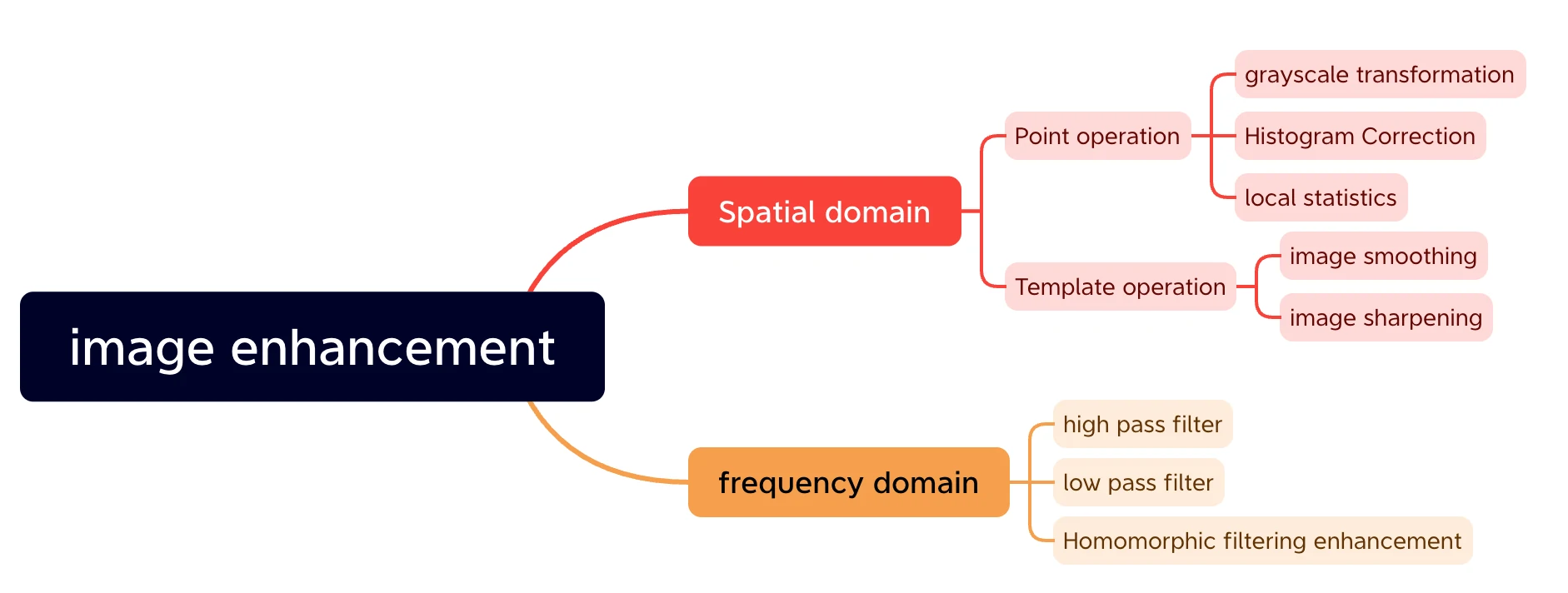Have you ever encountered a situation where you wanted to make a poster, but the enlarged image turned out to be too blurry? Or perhaps you wanted to restore cherished old photographs? If you’re looking for enhanced image enlargement and picture quality restoration, AI Image Upscaler can assist you.
I. What is Image Upscaler?
Image Upscaler is an advanced technology that utilizes advanced artificial intelligence algorithms to enhance the quality and resolution of images. It achieves super-resolution, transforming blurry or low-resolution images into sharper and more detailed ones.
Traditionally, when an image is enlarged or upscaled, it often results in a loss of detail and sharpness, leading to pixelation and decreased overall visual quality. However, using a vast database of high-resolution images as a reference, Image Upscaler can effectively reconstruct the missing details in an image, resulting in a significantly improved appearance1.
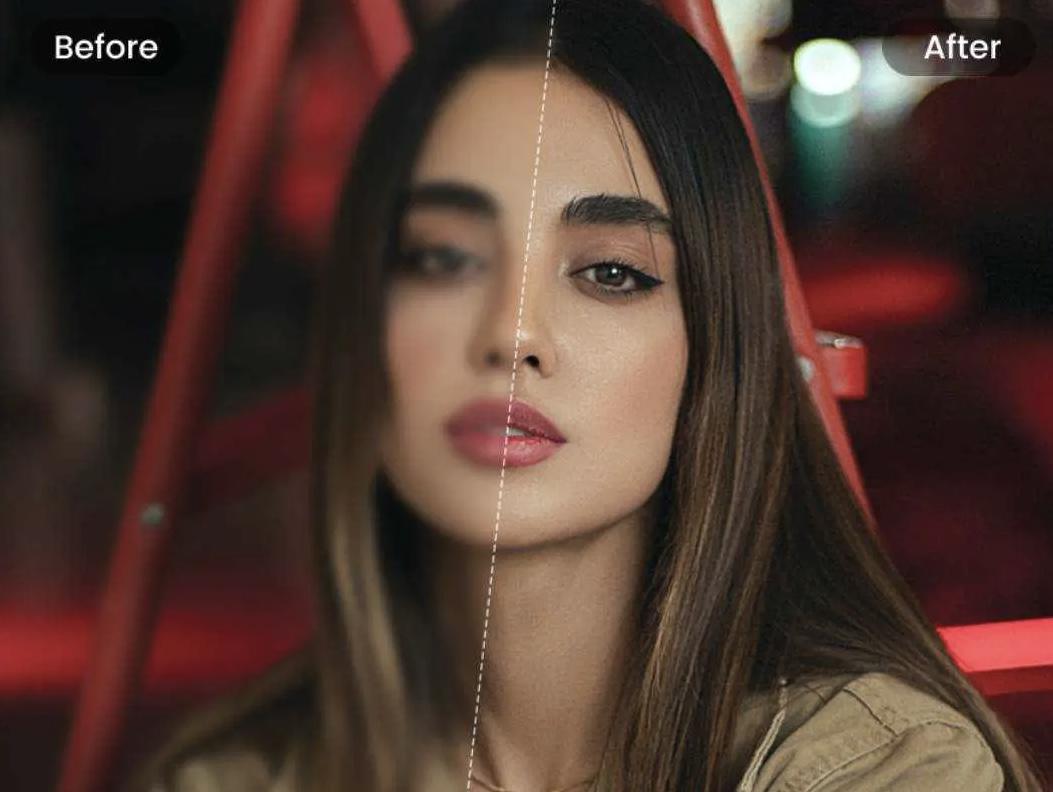
II. What are the differences between Image Upscaler 2x,4x, and 16x?
In terms of super-resolution enhancement, various levels of super-resolution techniques are available. The most common increments are 2X, 4X, and even up to 16X. These numbers represent the multiple increase in resolution compared to the original image. For example, a 2X super-resolution means the image’s resolution is doubled, while a 16X super-resolution signifies the image’s resolution is 16 times higher than the original.
16X super-resolution enhancement involves increasing the resolution of the original image by sixteen times. Image Upscaler 16x accurately restores intricate details and features when processing ultra-high-resolution images, resulting in more realistic and sharper images.
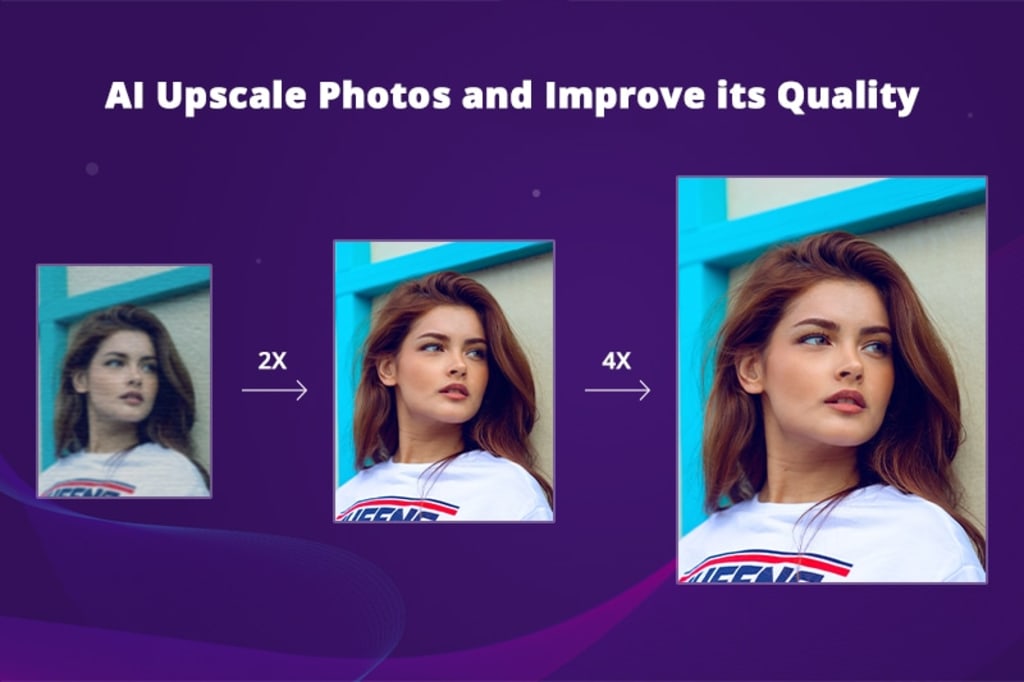
III. Top Efficient Image Upscaler Tools You Need
1. Gigapixel AI
Gigapixel AI, developed by Topaz Labs, is an artificial intelligence-based image upscaler. It is compatible with Mac and PC, enabling users to fully leverage the advantages of this software regardless of their operating system. By utilizing Gigapixel AI, you can upscale up to 600% of images without compromising their quality.
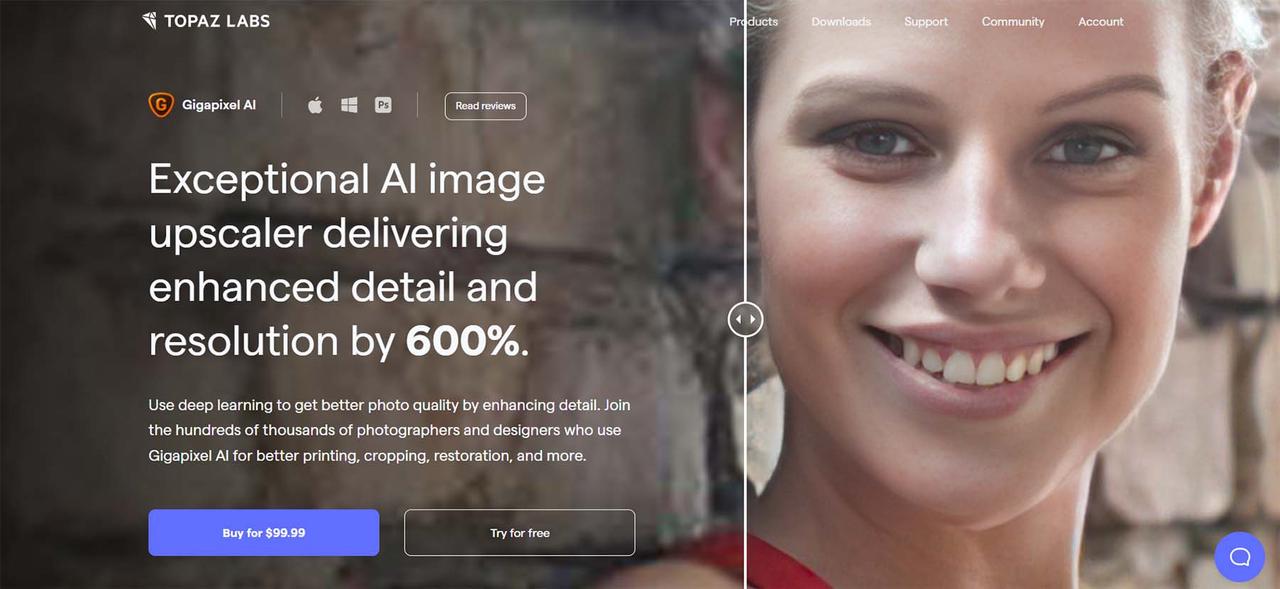
Key Features of Gigapixel AI:
- Enlargen images up to 6X
- Works with multiple image types including, but not limited to, DSLR, computer graphics, and compressed images
- Optimizes low-resolution faces with its Face Recovery AI
- It can also integrate into the Adobe Creative Suite.
Pricing: One-time fee of $99
2. Upscale. media
Upscale.media is among the select few robust AI tools developed by Pixelbin.io. This image upscaler is accessible through a web-based platform and a mobile app for Apple and Android devices. Upscale.media offers a user-friendly experience while delivering outstanding user results. Moreover, by joining the Pixelbin.io community, you can access other valuable tools such as Erase.bg, Watermarkremover.io, and Shrink.media.

Key Features of Upscale.media
- Enlargen images up to 4X
- Supports PNG, JPEG, JPG, and WEBP file types
- Upscale.media’s interface is simple and essential for occasional use.
- Automated upscaling process in a matter of seconds
Pricing: Free, Paid plans start at $40 per month
3. Icons8 Smart Upscaler
Icons8 Smart Upscaler is an online image upscaler capable of handling various file formats. While Icons8 primarily specializes in design assets, its offerings have expanded to include online tools like the Smart Upscaler. If you’re seeking a sleek and efficient image upscaling tool, consider giving the Icons8 Smart Upscaler a try.
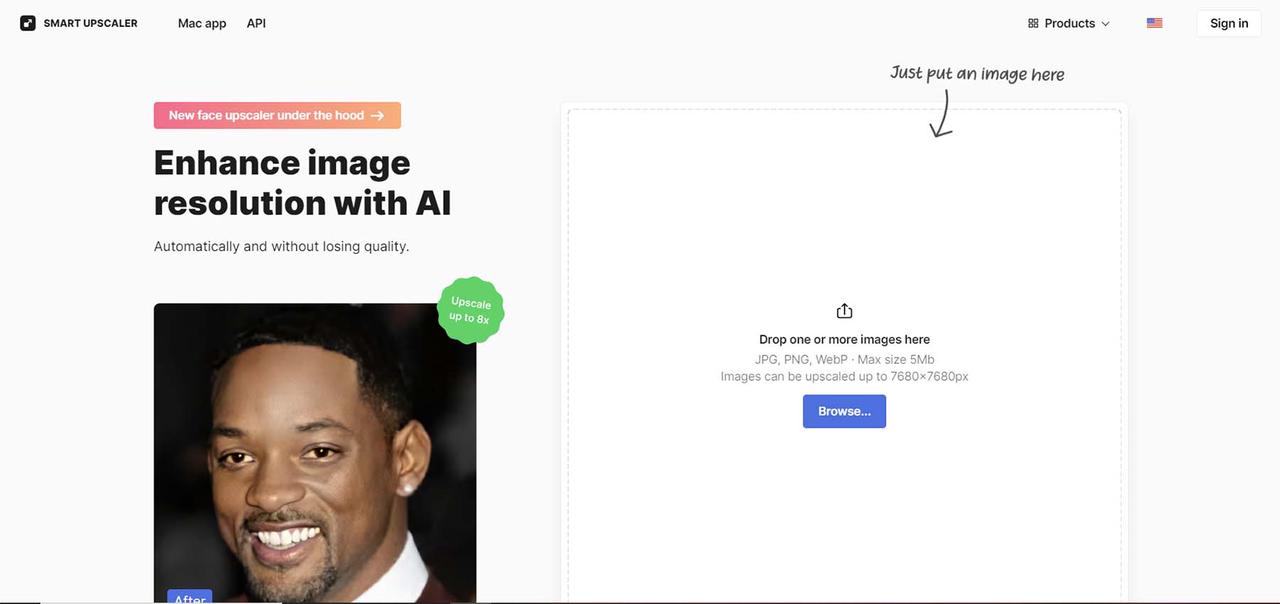
Key Features of Icons8 Smart Upscaler:
- Enlargen images up to 4X
- Works with JPG, PNG, and WebP file formats
- Images can be upscaled up to 7680x7680px
- Available as both an online tool and a Mac app
- It lets you keep a history of your optimized files.
- Do not use or store your images for further machine learning; keep data private.
Pricing: Free, Paid plans start at $9 per month
IV. imageenhan AI Upscaler – Your Top Choice as a Free Alternative
Discover the Power of imageenhan – Enhanced by PicUP.Ai, a respected pioneer in AI-driven graphics design and computer vision technology. In imageenhan AI AI Image Upscaler, you can:
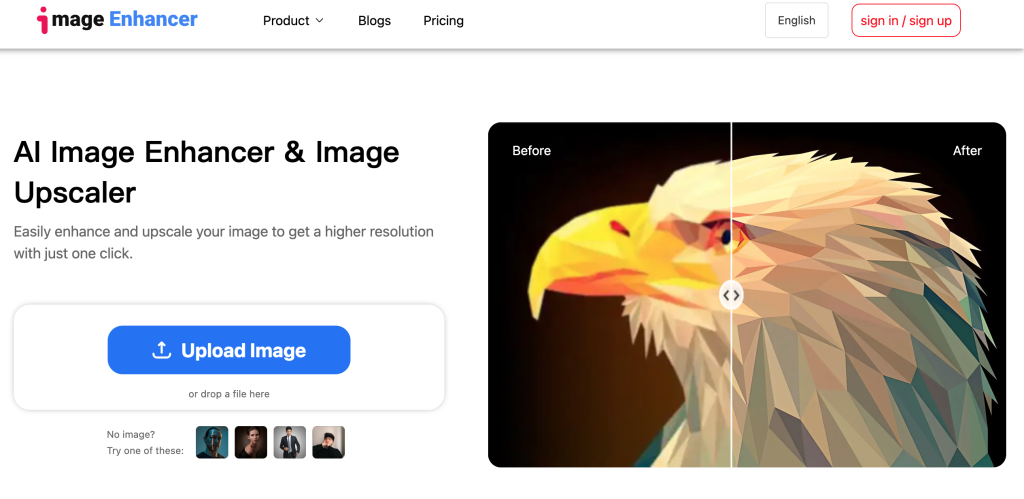
1. Unleash the Brilliance of Your Images – Experience Crystal-Clear Details
imageenhan is an unparalleled image enhancer that brings out the best in your pictures. With cutting-edge technology, this platform lets you witness every intricate detail with utmost clarity, ensuring your images shine like never before.
2. A Remarkable Image Enhancer for Everyone – Elevate Your Photos in an Instant
No matter your skill level, imageenhan is here to revolutionize your photo editing experience. Seamlessly enhancing pixelated, blurry, and low-quality photos, this online image enhancer is perfect for printing, social media, marketing campaigns, presentations, and many other purposes. Say goodbye to subpar visuals and hello to stunning, professional-grade images in just a few clicks.
3. Free Tool without any additional charges
The tool is completely free, and users are not required to pay additional fees or worry about hidden charges.
Whether you’re an amateur or an expert, imageenhan offers a wide range of free features tailored to suit all skill levels. Give imageenhan a try and unlock your creative potential today!
V. How to use imageenhan Image Upscaler 16x?
If you need a higher super-resolution level solution, consider Image Upscaler 16x on imageenhan. Image Upscaler 16x offers the capability to achieve a 16x super-resolution level. Users can efficiently utilize this function. Upload the desired image, select the super-resolution option, and click on start processing. The system automatically enhances the image, providing a more precise and detailed version.
Now let’s quickly go over the basic steps for using imageenhan AI Image Upscaler online application.
Step 1.
Go to the Image Enhancer website and access the AI Image Upscaler. Use the Upload Image button to select and upload an image. Alternatively, you can also click on any of the provided images below to use them instead.
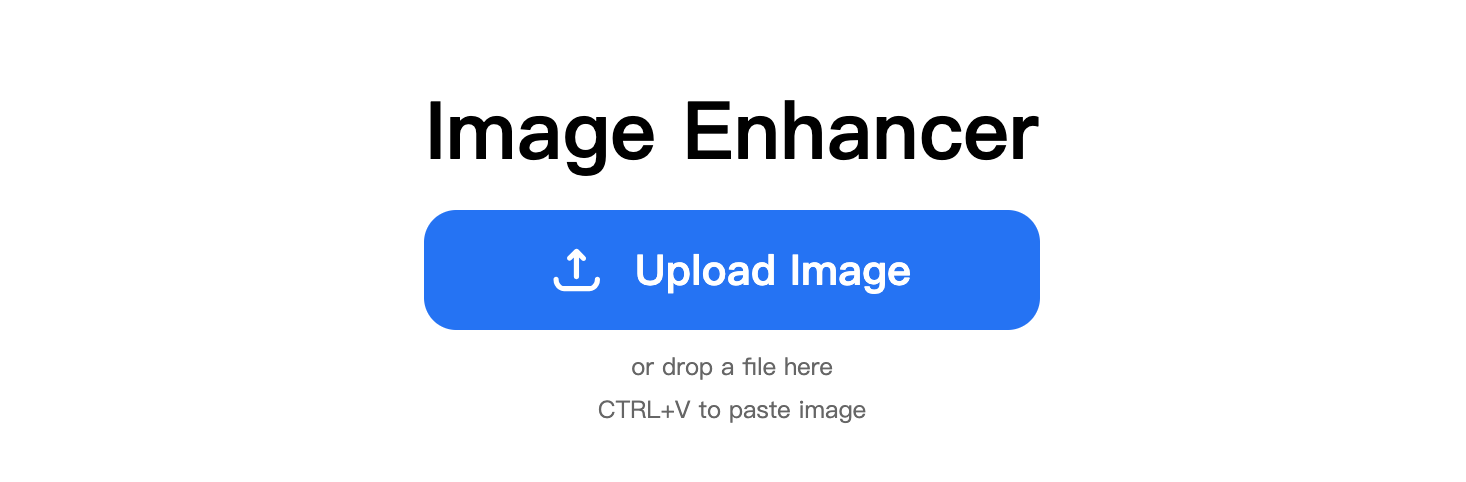
Step 2.
After selecting the image you want to use from your device, navigate to the right sidebar and click on any feature you wish to use. Adjust the settings according to your preferences.
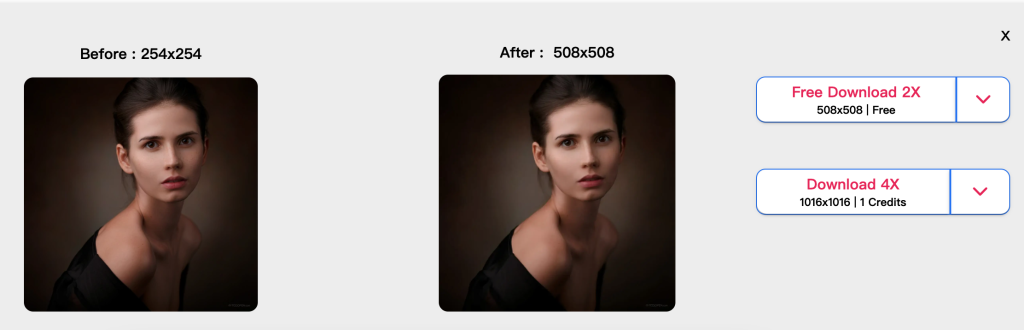
Step 3.
Once satisfied with the adjustments, click the Download button to save the edited image. Choose the desired format (JPG or PNG) and also adjust the image quality if needed before clicking on the Download button.
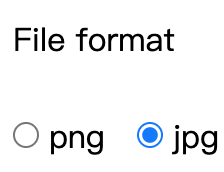
In conclusion, Image Upscaler 16x is an advanced technology that improves image quality by increasing resolution and enhancing detail. With Image Upscaler 16x, accessed through the feature page, users can effortlessly improve their images. Image Upscaler 16x enables users to obtain significantly more explicit and detailed images, whether for personal or commercial use.
Super-resolution techniques have revolutionized the image processing field, allowing for improved visual quality and enabling image enhancement in various industries such as photography, design, and advertising. By utilizing the power of Image Upscaler 16x, users can elevate the quality of their images to new heights. Embrace the technological advancements offered by Image Upscaler 16x and unlock the true potential of your images.
Reference
- “Adobe Photoshop Lightroom Super Resolution.” Adobe. Retrieved September 11, 2023, from https://www.adobe.com/products/photoshop-lightroom/super-resolution.html