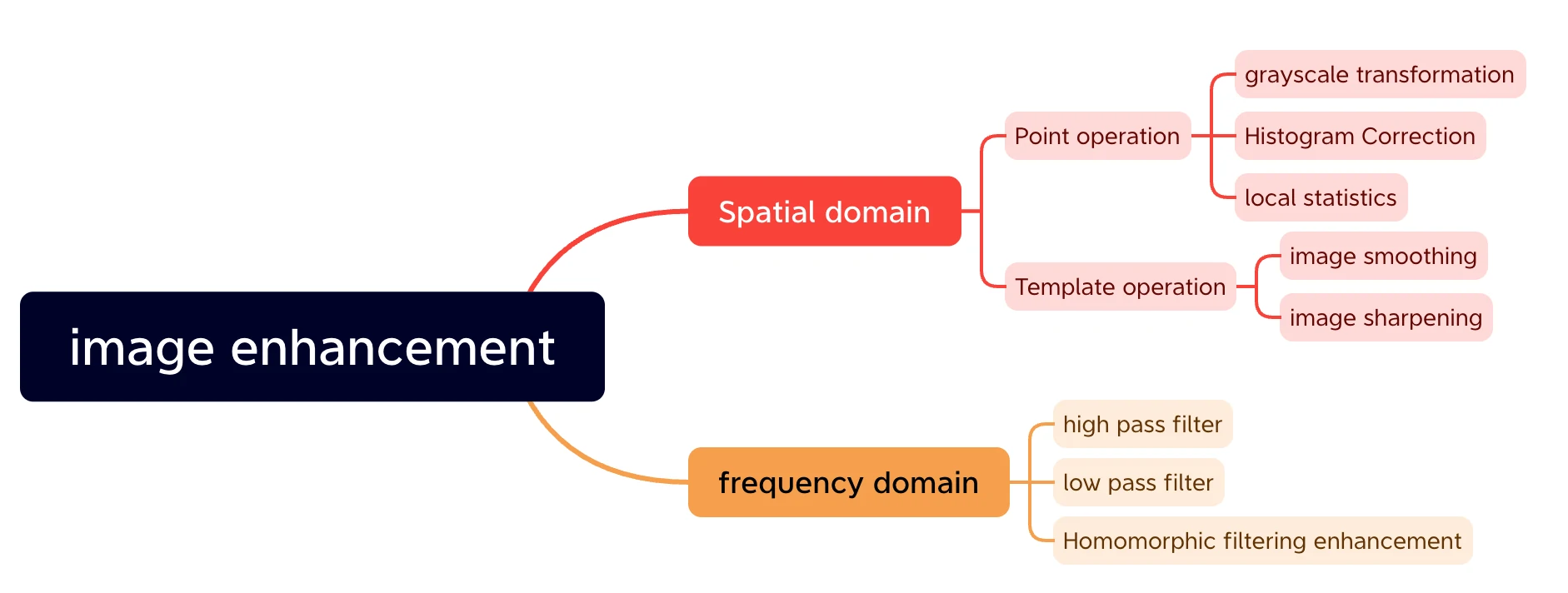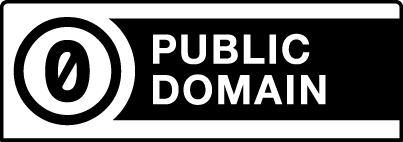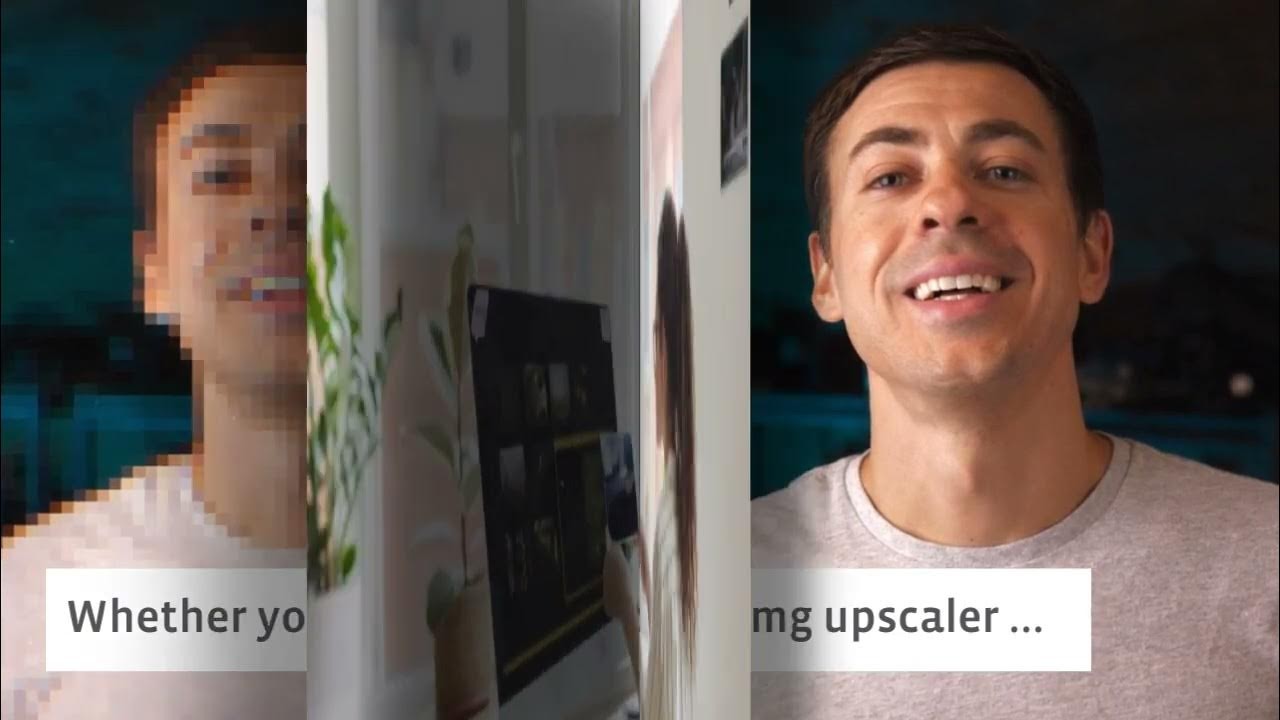Have you ever found yourself in a situation where you needed to create a poster, but when you enlarged the image, it became distorted and unclear? Or maybe you wanted to bring new life to precious old photographs? If you’re seeking improved image enlargement and picture quality restoration, AI Image Upscaler online free is here to help.
AI-powered image upscalers have revolutionized the way we enlarge images without compromising on quality. The days are gone when you had to rely on complex software to achieve this; now, with the incredible power of AI, you can effortlessly enhance your images for professional and personal purposes. With this in mind, we will explore the top-notch AI image upscaler online free in this article that you can integrate into your photo editing workflow today.
I. What is an image upscaler?
Software/tools designed to enhance the resolution and overall quality of a picture. It analyses existing pixels and intelligently adds new ones to create sharper, more detailed images using advanced AI algorithms. Use Super Resolution to create a single image with twice (or more) the linear resolution if you have old or low-resolution photos that you want to bring up to print quality. That is, the enhanced image is double the width and height of the original, and the number of pixels is quadruple.

II. The Image Upscaler is designed for…
- Designers and Photographers: To enhance the quality and professionalism of their work, designers and photographers can use Image Upscaler to enlarge low-resolution images and enhance details.
- Media and advertising companies: Advertising and media production often require images to be resized for different media channels. Upscaling allows media and advertising organisations to increase the size of low-resolution images while maintaining clarity and detail.
- Social media users and bloggers: For social media users and bloggers who share photos on social media, Image Upscaler can also help to improve the quality and visual effects of photos, thereby increasing their appeal and engagement.
- Website and e-commerce owners: Web sites and e-commerce platforms with large databases of images can benefit from the Image Upscaler. In this case, upscaling their product images allows them to provide customers with a more detailed and immersive visual experience, leading to increased sales and customer satisfaction.
III. Top five AI Image Upscaler Online free
1. HitPaw Photo Enhancer
HitPaw AI Image Upscaler HitPaw Photo Enhancer is a PC and Mac-based computer program that allows you to upscale your images without reducing their quality. Like most upscalers on our list, HitPaw’s Photo Enhancer can work on many photos, including landscapes, animations, buildings, and nature. This enhancer is also equipped with a face enhancer. So you don’t need to crack open a secondary image editing software after upscaling your photos in HitPaw.
You can also colorize and bring your old photos back to life using one click, saving old memories and making new ones together. HitPaw’s denoise model allows you to automatically remove noise from low-quality photos while also fixing their low-lighting issues without causing harm to the original photo. As a desktop app, HitPaw is an excellent solution for those who want a little more out of their photo upscaler.
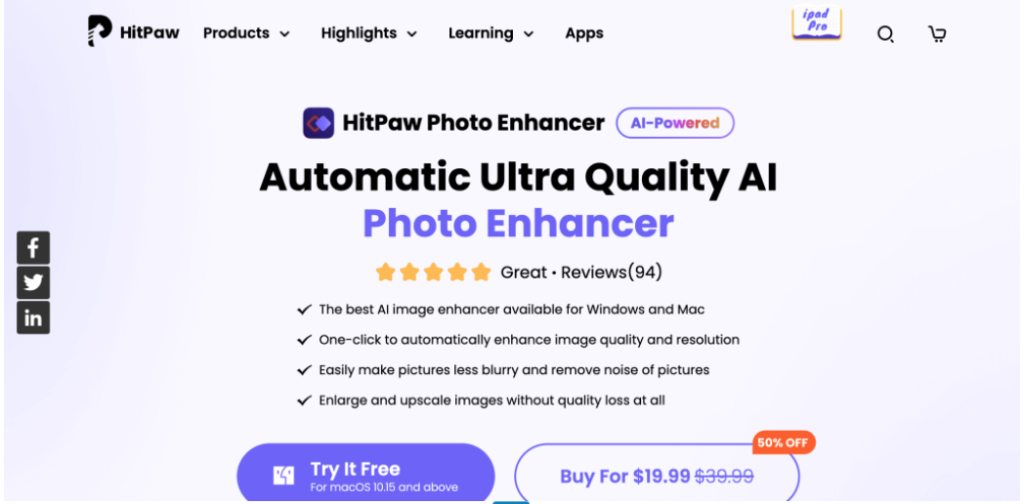
Key Features
- Available for Android, PC, and Mac
- Remove noise and sharpen photos while enlarging them
- Upscale images with no quality loss
- Upscale to HD, 2K, 4K, and 8K
- Batch processing for a large number of images
Price
| Free Plan | Monthly Plan | Annual Plan |
| Free | $19.99/month | $79.99/month |
Pros & Cons
| Pros | Cons |
| +Clean and easy user interface +Available in 16 languages+Free version available +Packed with editing features | -The subscription is quite expensive -Doesn’t offer multi-user capability (e.g. teams). |
2. Adobe Photoshop (Firefly)
Adobe unveiled an impressive generative AI engine called Adobe Firefly, which has now been seamlessly integrated into Photoshop. With this intention, leveraging the power of AI, Photoshop’s capabilities have expanded to include automatic subject selection, generative fill, and neural filters, enabling significant transformations in image style and mood. Also, incorporating this exciting AI integration will enhance the familiar Photoshop tools that designers and photographers have relied on for years, such as blending modes, image scaling, and GIF creation.
Instead of solely relying on the original pixels of an image, Photoshop can now utilize a neural network to generate new contextual material or pixels. This groundbreaking development takes photo editing to an entirely new level. One of Photoshop’s standout features, the AI Smart Portrait Neural Filter, and Adobe’s AI Generative Fill elevates these advancements even further. With generative fill, users can select a specific portion of an image and input a text-based prompt to transform that aspect of the picture.
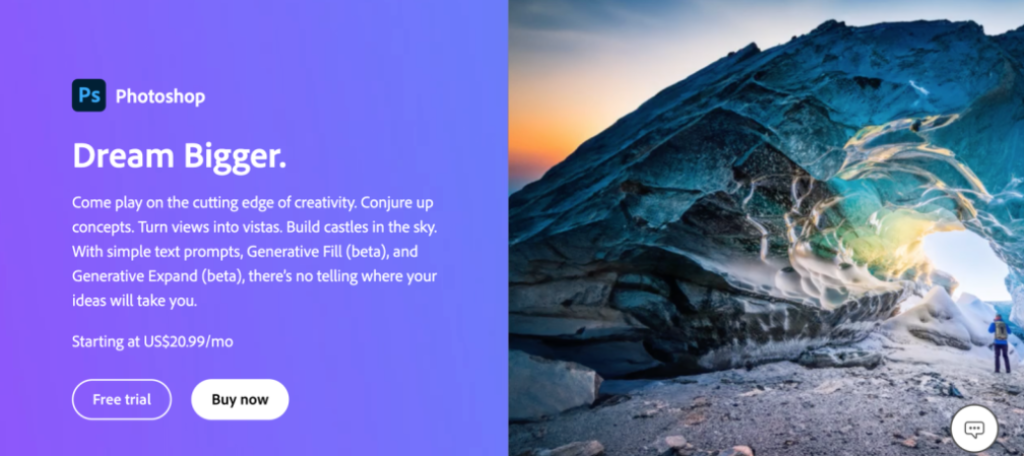
Key Features
- Incorporated generative AI into Adobe Firefly.
- Utilized AI-powered subject selection.
- Leveraged Generative Fill to edit images with AI based on prompts.
- Employed AI neural filters to apply stylistic transformations to images.
Price
| Free Trial | Monthly Plan |
| 7 Days | $20.99/month |
Pros & Cons
| Pros | Cons |
| +Thought to Composition Instantly +Highly Safe and Ethical | -The subscription is quite expensive -Poor Quality of Image Generations |
3. Zyro Image Upscaler
Zyro, developed by Hostinger, is a widely used AI website builder that provides an online AI image upscaler. The user-friendly interface ensures a seamless experience when uploading and enhancing your images. Unlike most image upscalers on our list, Zyro’s upscaler only supports two file formats, which may be limiting. However, this interface is best suited for hobbyists and individuals who do not require advanced upscaling features for their work.
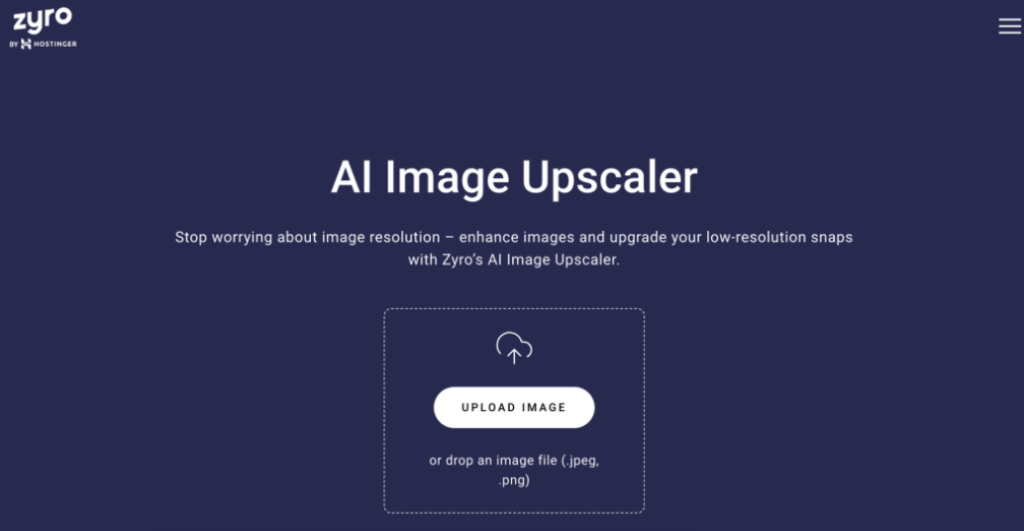
Key Features
- Compatible with PNG and JPG file formats
- Simple and user-friendly interface
- Allows downloading of results without watermarks
- No limitations on the number of photos to be upscaled
Price
Free
Pros & Cons
| Pros | Cons |
| +Free and easy to use +No need to register or sign in | -The output quality is low Upscale image only by 2x Limited file size |
4. Canva
Canva is a widely used and user-friendly web-based graphic design tool offering various powerful features. In addition to its AI upscaler, which allows users to upscale images to 4K resolution, Canva also boasts an extensive collection of templates for designing banners and logos. Furthermore, users can purchase premium stock images and paid templates, with prices starting at $1.
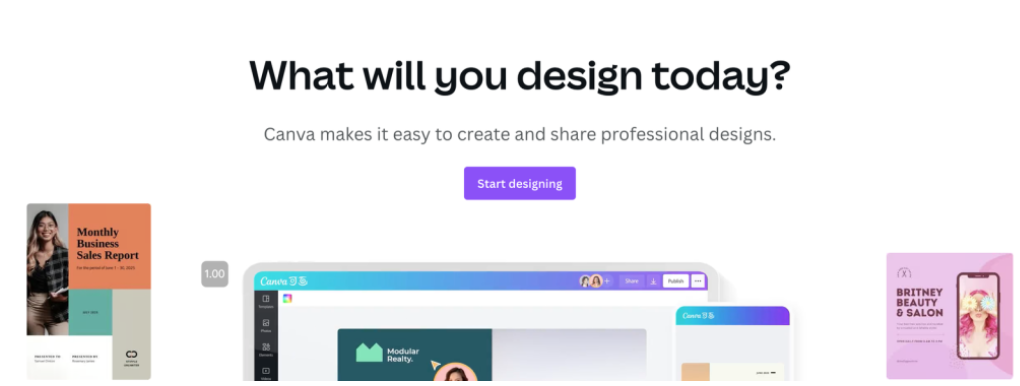
Key features
- Photo Editing
- Background Screening
- Crop Image
- Customization
- Design Templates
Price
| Free Plan | Canva Pro | Canva Team |
| 3 credits/month | $14.99 /month | $29.99/month |
Pros & Cons
| Pros | Cons |
| +Seamless workflow. +Easy to use +User friendly | -Have to subscribe to a paid account because its template collection doesn’t have any high-quality layouts -Search function |
5. Upscale Pics
Upscale Pics is a website that offers a unique feature – the ability to increase image resolution without compromising quality. What’s remarkable about this image upscaler is its capability to enlarge pictures to any desired size, up to 2X.
Powered by advanced AI upscaling algorithms, Upscale Pics enhances your images by adding intricate details, giving them a professional photographer-like appearance. The website provides a free trial plan for users to experience its features. One of its outstanding qualities is its ability to identify and prioritize important elements, such as text or faces, during the upscaling process.
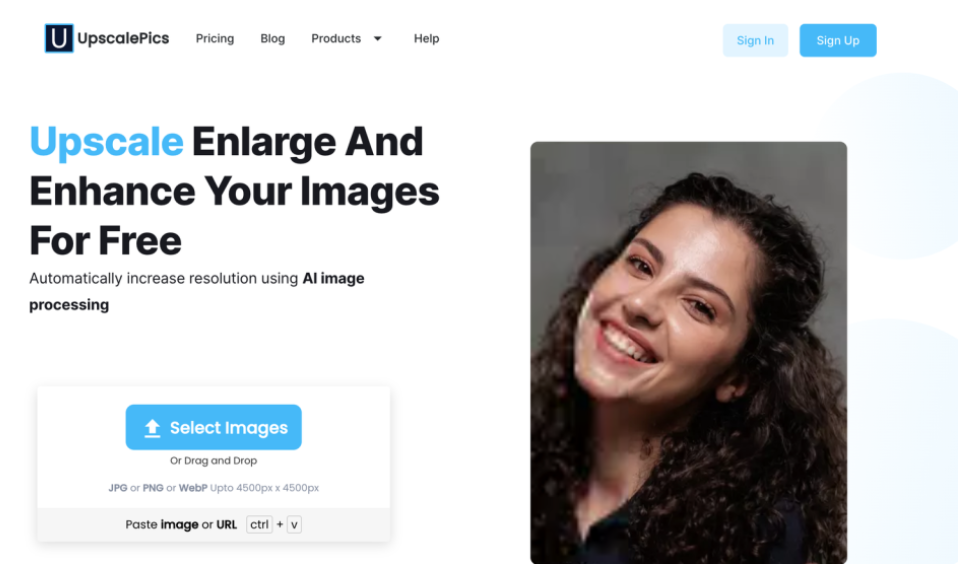
Key features
- Enlarge your images without losing quality with AI. Any resolution up to 8X works
- Remove the Background and paste the custom background.
- Remove JPEG noise
- On-Device Al image upscaler ensuring full privacy crop image.
Price
| UpscalePics Trial | Upscalepics Plus |
| Free | $3 /month |
Pros & Cons
| Pros | Cons |
| +Eliminates JPEG artifacts +Allows online resizing of images up to 8X +Enhances image tonality and adds extra detail | -Displays advertisements -Processing time can be relatively long |
IV. imageenhan AI Upscaler – Your Top Choice as a Free Alternative
Discover the Power of imageenhan – Enhanced by PicUP.Ai, a respected pioneer in AI-driven graphics design and computer vision technology. In imageenhan AI AI Image Upscaler, you can:
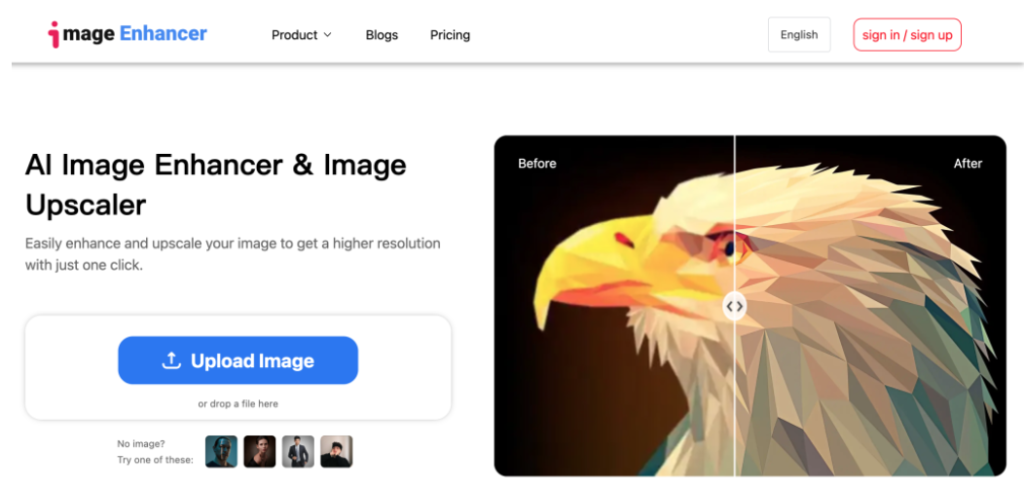
1. Unleash the Brilliance of Your Images – Experience Crystal-Clear Details
Bringing out the best in your images, imageenhan is an unparalleled image enhancement platform. Using the latest technology, this platform allows you to see every intricate detail with the utmost clarity, ensuring your images shine like never before.
2. A Remarkable Image Enhancer for Everyone – Elevate Your Photos in an Instant
No matter what your level of skill, imageenhan is here to revolutionise the way you edit your photos. This online image enhancer is perfect for printing, social media, marketing campaigns, presentations and a myriad of other uses by seamlessly improving pixelated, blurry and low-quality photos. In just a few clicks, you can say goodbye to subpar visuals and hello to stunning, professional-quality images.
3. Free Tool without any additional charges
The tool is completely free and users pay no additional fees or worry about hidden charges.
It doesn’t matter if you are an amateur or an expert, imageenhan offers a wide range of free features that are tailored to suit all skill levels. Give imageenhan a try and start unlocking your creative potential today!
V. How to use imageenhan AI Upscaler?
Let’s take a quick look at the basic steps involved in using the imageenhan AI ImageUpscaler online program.
Step 1.
Access the AI Image Upscaler from the Image Enhancer website. Select and upload an image using the Upload Image button. As an alternative, you can also click on one of the images provided below to use it as an image instead.
Step 2.
Navigate to the right sidebar and click on any of the features you want to use after selecting the image from your device. You can also tweak the settings to suit how you want to use them.
Step 3.
Once you are happy with the settings, click the Download button. This will save your edited image. Before clicking the Download button, select the desired format (JPG or PNG) and adjust the image quality if necessary.
Image upscalers have become indispensable tools for professionals and enthusiasts alike, as visuals now play a crucial role in communication. These innovative solutions allow you to turn your images into stunning masterpieces, whether you’re a photographer, designer, content creator or simply someone who wants to enhance their visual experience. So take your visual content to new heights of quality and impact by exploring the top 5 free AI image upscaler online mentioned above.