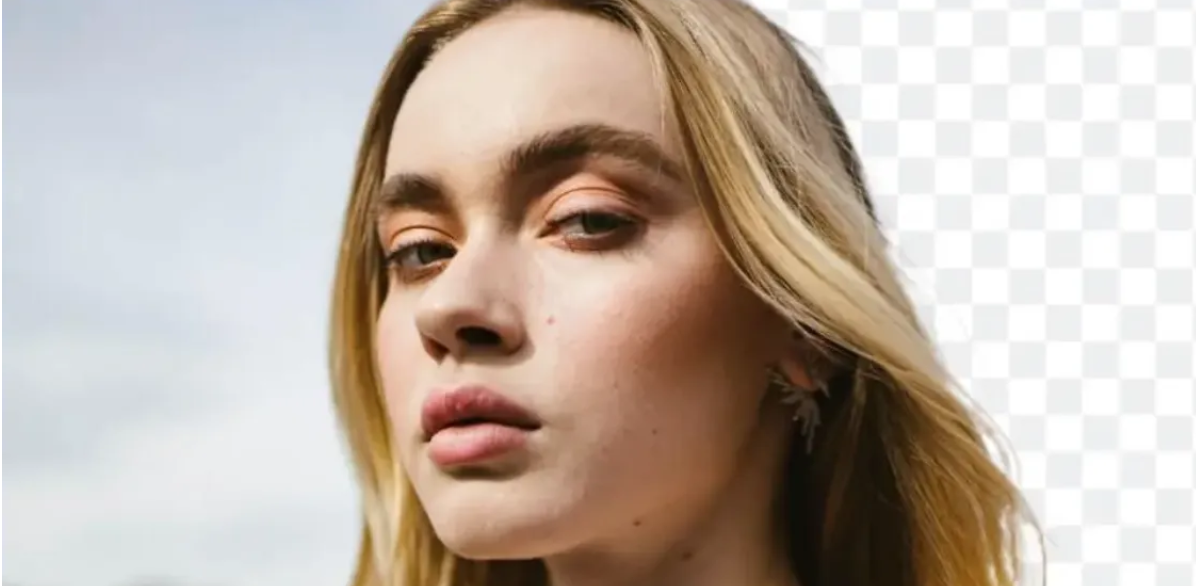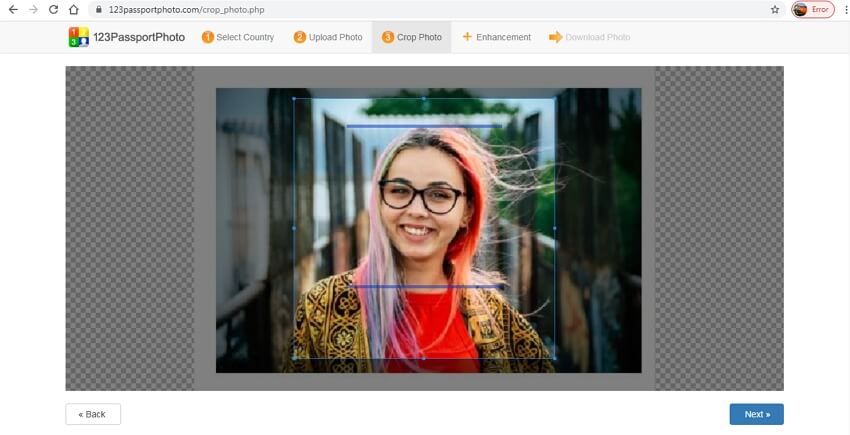In the world of anime, visuals are an integral part of the experience. However, sometimes the quality of anime images is less than we would like. High-resolution anime videos have helped many popular Instagram influencers and YouTubers build huge followings. If you are an anime fan who does not have professional restoration skills, you may have to pay extra to have the images you want restored. This can be an expensive and time-consuming process to get right. But in the age of AI, you can instantly enhance your anime images with just one click, without help. Today, we take a look at the top 5 AI anime enhancers and why you should be using one of them. Say goodbye to blurry or pixelated images, and hello to sharp, detailed waifu and husbando.
I. What are AI Anime Enhancer?
Conventional upscaling methods usually start with a low resolution picture and attempt to improve the visual quality of the picture by displaying the picture in a higher resolution. A different method is used by AI Anime Enhancer: It uses a low-resolution image as input to predict a high-resolution image that will closely resemble the original low-resolution image when downscaled using a deep learning model.

For accurate prediction of upscaled images, a neural network model must be trained on a large number of images. Once in place, the AI model can take low-resolution video and produce remarkably sharp and detailed results, surpassing traditional upscalers. In addition to image upscaling, AI Anime Enhancer provides specialised algorithm models for 2D animated content. This makes it more targeted and accurate than traditional enhancer1.
II. AI Anime Enhancer is designed for…
AI Ainme Image Upscaler could be perfect for you if you want to
1) Restore old anime screenshots:
Vintage anime will always be classics, but most have very low resolution, so screenshots can appear very blurry. By reviving faded or low-quality images, AI Anime Enhancer can breathe new life into classic anime series.
2) Digital remastering and Blu-ray and DVD upscaling:
For fansub groups and content creators, AI Anime Enhancer offer an opportunity to improve the visual quality of their works. By upscaling the visuals to match the capabilities of modern screens, you can enjoy your physical media collection even more.
3) Personal viewing pleasure:
A lot of Anime fans like to use their favorite Anime or characters as background images for their computers or mobile phones or to create wall posters. But the quality of the images is often not as good as they expect. Regardless of your age or anime tastes, AI Anime Image Upscaler is a great choice for anyone looking to improve their visual quality.
III. The Top 5 AI Anime Enhancer
1. Waifu2x
Waifu2x is specially designed for animated images and enables you to enlarge images 2 and 4 times at no extra cost. You do not need to register or download any software. If your anime images or waifu appear distorted, there are also handy options to reduce blur and noise. It is the easiest way to get the best anime images.
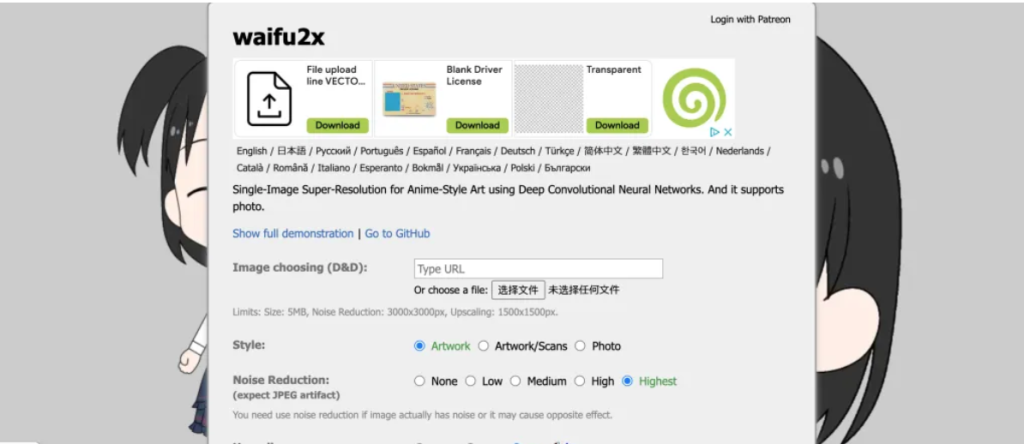
| Price | Free |
| Pros | + User-friendly interface, making it effortless to navigate. + The tool is completely free of charge. + Simple and straightforward to use. + AI Anime Enhancer |
| Cons | -Limited to enlarging one image at a time. |
2. AI Image Enlarger
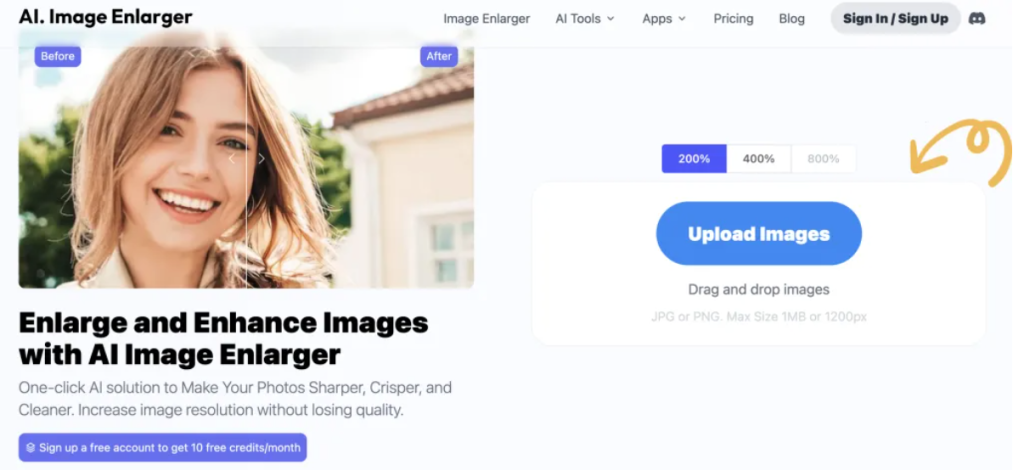
This software enlarges images online while maintaining their quality, using AI technology and machine learning algorithms. It specializes in enlarging anime images flawlessly with its perfect combination of AI-powered features. It’s free, safe, and incredibly easy to use. What is more, AI Image Enlarger stands out for its exceptional speed and the high quality of its results thanks to its unique AI algorithm.
| Price | Free Plan Starter Plan $4.9/month Premium plan $9.9/month Advanced plan $19/month |
| Pros | + The software is easy to use and navigate. + It offers great value for the price. + The interface is designed to be intuitive and easy to understand. + The software ensures the safety and security of your files. + AI Anime Enhancer |
| Cons | The software does not have the capability to reduce the file size of images. |
3. CutPro
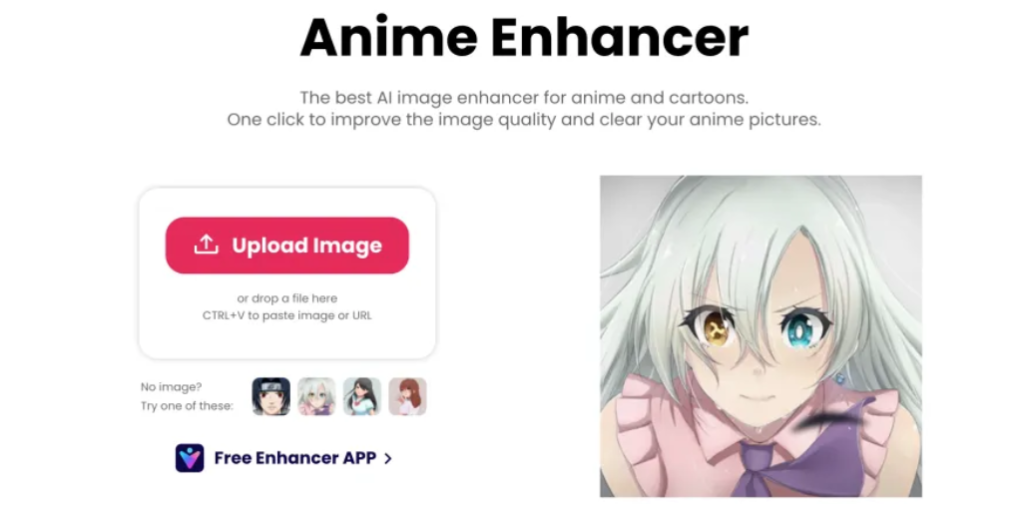
Cutpro enhances anime images up to four times their original resolution for use as stunning wallpapers, providing users with the incredible capabilities of AI Anime Upscaler. With robust image editing tools that unlock your creative potential, Cutpro delivers exceptional quality and effects. Instant results are also guaranteed thanks to lightning-fast image processing.
| Price | $5/40 credits $9.9/100 credits $16.9/200 credits $29/400 credits |
| Pros | + Users can utilize its image editing capabilities. + The processing speed is fast. + AI Anime Enhancer |
| Cons | -It may not accurately handle intricate details. -Batch processing is not supported. |
4. Vance AI Anime Upscaler
The VanceAI Anime Upscaler is a simple and easy-to-use tool that allows you to upscale your images to up to 16 times the size of the original image. This advanced tool is powered by artificial intelligence. It allows you to enlarge anime or waifu images online without compromising quality. Compatible with all operating systems, making it a convenient choice.
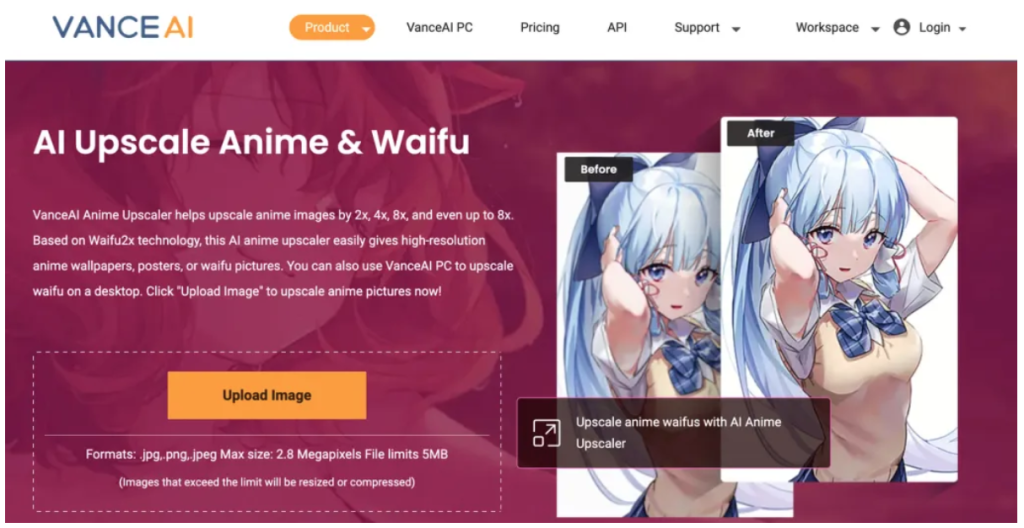
| Price | $4.95 / 100 credits $6.95 / 200 credits $11.45 / 500 credits $17.95 / 1000 credits |
| Pros | + Automatically enlarge images up to 16x online. + Restore details to images using advanced algorithms. + User-friendly and easy to use. + Fast processing speed. + Output images in high resolution. + AI Anime Enhancer |
| Cons | -Lack of editing tools, such as filters. -Limited options for exporting formats. |
5. Bigjpg
Bigjpg is an AI-based anime upscaler that effectively scales up anime images without compromising their quality. It also has excellent noise and jaggy edge minimization. It offers upscaling options of 2x, 4x, 8x and 16x. This surprisingly simple tool intelligently uses deep convolutional neural network algorithms to reduce noise and provide an improved image that maintains the original quality.
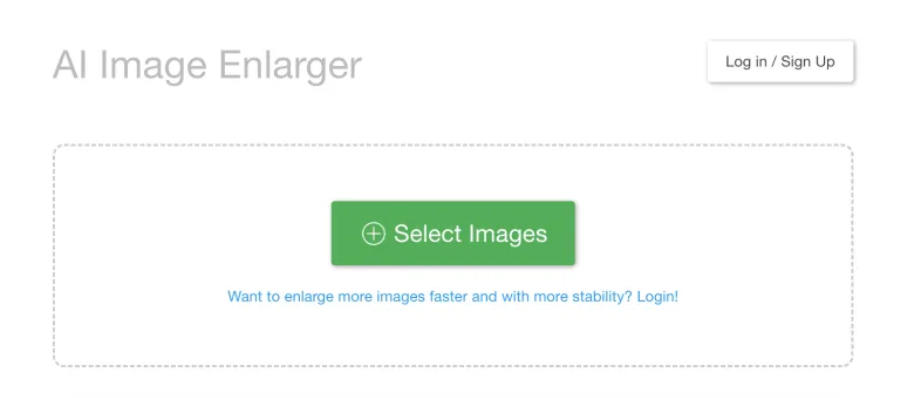
| Price | Free Plan Basic Plan $6/ 2 months Standard plan $12/ 6 months Premium plan $22/year |
| Pros | + The interface is user-friendly, ensuring easy navigation. + The tool is completely free of charge. + It is simple and straightforward to use. + AI Anime Enhancer |
| Cons | – Limited to processing one image at a time. -The maximum zoom level supported is limited to 2x the original size. |
IV. imageenhan AI Anime Enhancer – Your Top Choice as a Free Alternative
imageenhan AI Anime Enhancer utilizes cutting-edge AI algorithms to analyze your images and convert them into captivating artworks with a cartoon-style twist. The AI algorithm incorporates stylistic elements to produce a distinct visual representation while still preserving the core essence of the original photograph.
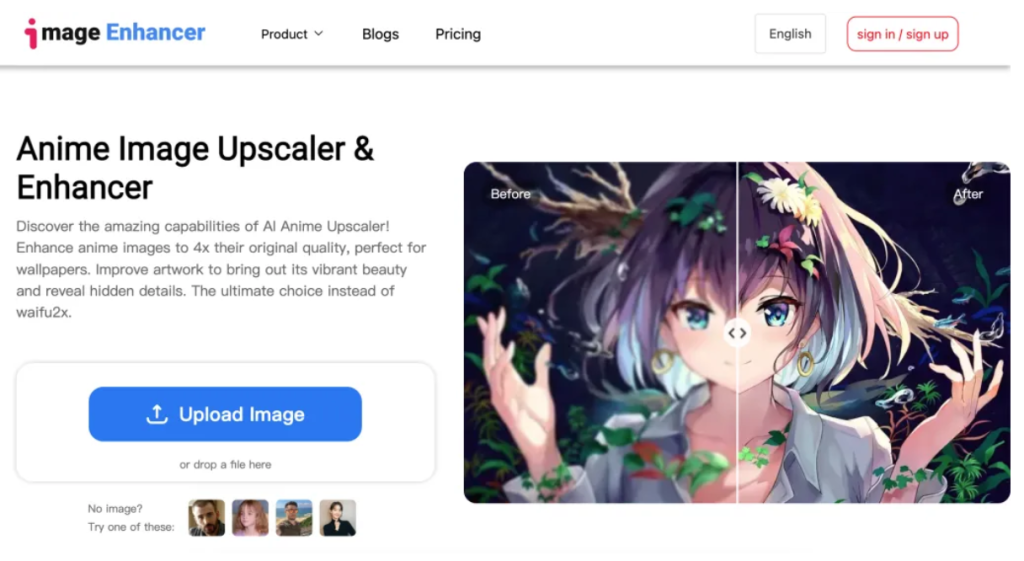
- Free to use: imageenhan is completely free and allows users to enhance anime images at no cost.
- Guaranteed Safety: The safety and privacy of our users is our top priority at imageenhan AI Anime Enhancer. All images uploaded to our platform are encrypted and stored securely to ensure confidentiality.
- Comfortable and easy to use: AI Anime Enhancer offers a comfortable and easy to use interface. Users can easily navigate through the process of enhancing their anime images with a simple and intuitive interface.
- The AI Anime Enhancer supports 4Xupscale function, which allows users to increase the size of anime images while preserving the optimal image quality. This ensures a more detailed and visually pleasing result.
- Fast processing: You don’t have to wait long for your images to be upscaled. Imageenhan AI Anime Enhancer ensures fast processing while maintaining high quality results.
With all these advantages, imageenhan AI Anime Enhancer provides you with a seamless and efficient solution for the enhancement of your favourite anime artwork. Enjoy the convenience of enhancing and improving with ease!
V. How to use imageenhan AI Anime Enhancer?
Here are the basic steps for using the Imageenhan AI Anime Enhancer online tool.
Firstly, go to the Image Enhancer website and access the Anime Image Upscaler & Enhancer.
Then, upload an image using the ‘Upload Image’ button or select one of the provided images below.
Select the image you want to use from your device.
Then, navigate to the right sidebar and click on the feature you wish to use. Adjust the settings according to your preferences.
Finally, click on the Download button to save the edited image. Select either JPG or PNG as the desired format, adjust the image quality if necessary, and then click the Download button.
Conclusion
Enhancing the visual quality of your favorite anime series can significantly enhance your viewing experience. By embracing AI Anime Enhancers, you can indulge in detailed and visually appealing anime images. Explore the top 5 AI Anime Enhancer mentioned above, and consider using imageenhan AI Anime Enhancer to elevate your anime journey.
Reference
NVIDIA. “What is AI Upscaling?” NVIDIA Official Blog, 3 Feb. 2020, https://blogs.nvidia.com/blog/2020/02/03/what-is-ai-upscaling/.